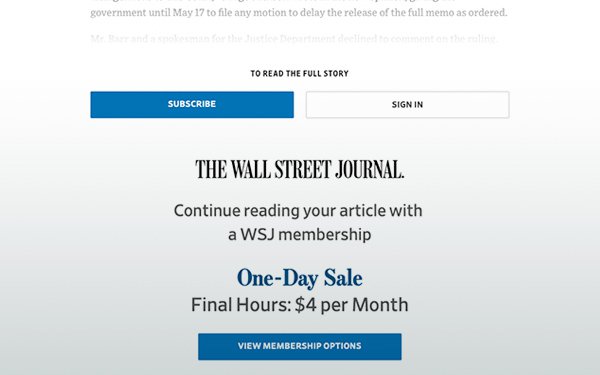A news paywall is a method of restricting access to content via a purchase or a paid subscription. Beginning in the mid-2010s, online newspapers started implementing paywalls on their websites as a way to increase revenue following years of decline in paid print readership and advertisement revenue, partly due to the use of ad blockers that are only on the rise. In academics, research papers are frequently subject to a paywall and are available through academic libraries that subscribe.
Paywalls have furthermore been used as a way of increasing the number of print subscribers; for instance, some newspapers offer access to online content and delivery of a Sunday print edition at a lower price than online access alone. Many Newspaper websites use this tactic because it raises both their online revenue and their print circulation (which in turn delivers more ad revenue).
It’s not economically viable for a rational reader to pay for dozens of news sites on a monthly or even on a yearly subscription. Most newspapers will permit you to access some articles for free before demanding for a subscription. Others, on the other hand, have the option for free trials that you can use if you only require access to those sites for a brief period of time but ensure that you cancel your news subscription before your trial expires.
But if you desire to access these for a long time, we have detailed techniques that will allow you to get around the paywalls, pop-ups, and adwalls that news sites use to block you from reading articles without first subscribing. These unique techniques will help you get around paywalls for nearly all online newspapers without needing username and password login credentials or illegal hacking.
- Open an article in a private/incognito browser.
Using the private or an incognito browser to read an article is one of the simplest ways of accessing premium news sites.
- Visit an article on the site that you want to bypass the paywall for and copy the article title.
- Open up a new incognito tab or window (Select ‘New Incognito Window’ on Chrome) or Private window (Choose ‘New Private Window’ on Firefox/Safari), and then paste the article title into the URL bar.
- Use the Bypass Paywalls browser extension.
a. Google Chrome
- Download this repo file as a ZIP file from GitHub
- Unzip the file you just downloaded, and you should have a folder named bypass-paywalls-chrome-master
- In Chrome go to the extensions page named (chrome://extensions)
- Enable Developer Mode
- Drag the bypass-paywalls-chrome-master folder anywhere on the given page to import it (do not delete the folder thereafter)
Note:
- Every time you open Chrome on your device, it may warn you about running extensions in developer mode. Just click on ‘Close’ to keep the extension enabled.
- You will be logged out automatically for any site you have checked.
- This chrome extension works best alongside the adblocker uBlock Origin.
b. Mozilla Firefox
- Download the Firefox extension from GitHub
- Accept the Firefox permission for popups that appear.
- You can customize the browser extension. If you have other cache existing logins, make sure that you deselect these news sites, as this firefox add-on will log you out of them.
- The add-on runs automatically, and it essentially obscures the origin of your traffic so that you will seem to be a user from another country/region where they still do not have a fully hardened paywall.
Note:
- The promotional ads that you see are a good thing and mean that your visits/origin are being perfectly obscured
- You may have to shut a few popup windows by simply clicking the 🗙 in the upper right-hand corner of the popup
- Clear your browser cookies
The free article limit can typically be bypassed by removing cookies for the site. Clear your browser cookies from your browser or install the Cookie Remover extension for Google Chrome or for Mozilla Firefox.
- Use Outline to extract article text.
Outline is a totally free service for reading and annotating news articles online. It does a pretty good job of removing ads and other digital clutter. You can easily enter the URL of an article in the search bar on the Outline homepage. Another way is you can insert “outline.com/” before a news article’s URL, and Outline will auto-extract the text from the given article, giving you not only the article secured by a paywall without additional ads.
- Using Tor Browser
Tor Browser separates each website you visit so third-party trackers and ads can’t track you. Any cookies automatically clear on the browser when you’re done browsing. So will your web browsing history. Tor Browser prevents anyone watching your connection from knowing what websites you visit while online. It will make you anonymous on the internet. People usually use it to bypass the upper level of security.
- Download the Tor Browser
- There’s a limit of up to 5 articles which you can read for free on many websites. Whenever you hit that 5 limit, all you have to do is to hit simply the ‘New Identity’ button in Tor Browser.
- Disable Javascript
A Chrome extension like Disable JavaScript will automatically block all JavaScript which otherwise would be packed by the website you’re trying to access. This will stop the paywall block from loading.
- Convert the page to PDF
You can use another online tool like Webpage to PDF to convert the article to PDF form, and then download the PDF to have yourself an offline, always-accessible copy of your article.
- Stop the page from fully loading.
Quickly pause the page you want to read before the paywall can open on the browser. You have to be quick with this, though; if the page fully loads too quickly or the paywall launches before the article pops, this won’t work. To try this method, just refresh the page and then fast hit the ‘Esc’ key several times right after the content loads.
- Use archive sites
Archive sites like Archive.is and also Wayback Machine saves web pages for archival purposes. You can take advantage of those ways to find articles that you can’t otherwise access because of a paywall block.
- Delete the paywall manually.
Some news websites use a super basic paywall system where the only thing that is stopping you from reading the page is a pop-up with an X button at the corner. While there isn’t an exit button readily accessible, you can view the web page source and remove it manually to show the content behind it.
- Right-click the paywall message that appears
- Select the ‘Inspect’ option
- Find the source code of the paywall
- Right-click the data and select ‘Delete element.’
- You might have to delete numerous things until you find the right mixture to get rid of the entire paywall.